|
|
Welcome Aboard!
Dear Isaac,
Thanks for signing up with VoIP.ms, and choosing us as your new provider, it's our mission to offer you reliable, affordable and customizable VoIP solutions.
You will find a ton of useful features, targeted for both the basic home user and powerful enough for business usage.
Use only the features you need and take control of your expenses. We offer a pay-as-you-go service where you can add funds at any time you want, without contracts or cancellation fees, no strings attached!
Your main account details for your SIP Device, ATA, Softphone, PBX or Switch are:
Your username to access the portal: food12686@
The username for your SIP account (in order to register your device): 261746
The password associated with your SIP account and your customer portal is the one used when signing up.
Get Started in Under 5 Minutes
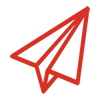 |
First, you need to register your device, software phone, switch or PBX using your account details (login, password, and VoIP.ms server). You can find the list of all our servers in the web portal by clicking on "Account Information" from the home page after logging in. Moreover, you can test your registration status by logging into the customer portal and visiting the Main menu -> Portal Home.
|
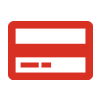 |
To start placing calls or buying number(s), you can add funds by visiting the menu option Finances -> Add funds or by clicking here. You may also set a threshold and a top-up amount, and we will automatically replenish your account once your balance reaches the specified threshold by visiting the menu option Finances -> Automatic billing or by clicking here.
|
 |
If you wish to receive calls, you can purchase a DID number from the customer portal, please check the menu option DID numbers -> Order DID or by clicking here. You may transfer your existing number by clicking here.
|
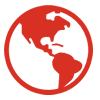 |
VoIP.ms allows you full control of your account for added security. If you would like to enable the international calls (we consider international calls those placed to countries other than Canada or the Continental United States) on your account, please login to the VoIP.ms customer portal, click on "Account Settings" from the main menu tab and change the "Allow International Calls" option to "Yes".
|
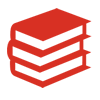 |
If you need guides about our services, information and configuration examples for configuring your PBX, Device or Softphone, you can visit our Wiki in the following link https://wiki.voip.ms/ or you can also read our FAQ here.
|
How to Get Started Tutorial Video
Business Essentials
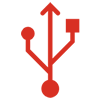 |
Interactive Voice Response (IVR)
This option can be used to present a recording to the people calling to your DID number and also give them the chance to enter the extension of the person or department they want to reach. To create your IVR, login on the customer portal, head over to DID numbers -> Digital Receptionist (IVR) or you may click here.
|
 |
Recordings
VoIP.ms allows you to upload your audio files and you can use them for different options that we have under DID Numbers Routing, Digital Receptionist, Calling Queues and others. To upload a recording, login on the customer portal, head over to DID numbers -> Recordings or you may click here.
|
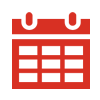 |
Time Conditions
This feature allows you to route your incoming calls to different destinations depending on the time of the call. To get started, login on the customer portal, head over to DID Numbers -> Time Conditions or you may click here.
|
Reach our Support
Remember that we have a support crew, ready to answer all your inquiries regarding service, prices, billing, devices configuration, and much more.
You can reach our support by opening a ticket from within your customer portal, by sending an email to support@voip.ms or by hoping on the Chat with us.
If you have any questions about our services, do not hesitate to contact us!
Best regards,
VoIP.ms Team
https://www.voip.ms
|
|
|
|
Bring Your Own Device
|
Contract-Free and Pay-as-You-Go
|
Exceptional Compatibility
|
Friendly, Available Support Staff
|
Keep Your Current Number
|
U.S./Canada
Enhanced 911
|
|


